The Learning Events tab lests you search for learning events according to filters.
Some users will have a default filters applied when they access the Learning Events tab. For example, learners will automatically see a filtered view of their events. To remove existing filters click the trash can beside a filter name or use the 'Remove All Filters' option in the left sidebar.
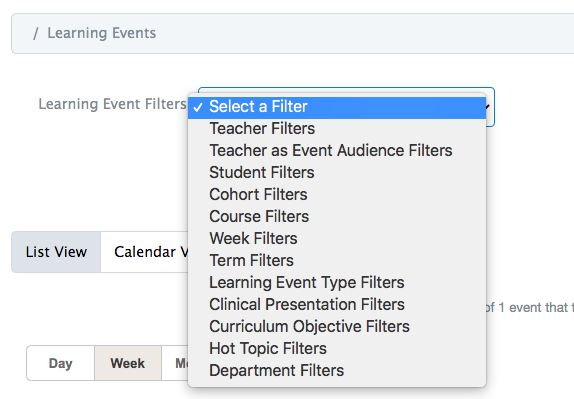
Check the parent event box to show only parent events for recurring event series that use the parent-child feature (e.g., recurring events used for small groups completing identical activities).In list view, user can additionally see the location of events and whether attendance is required.
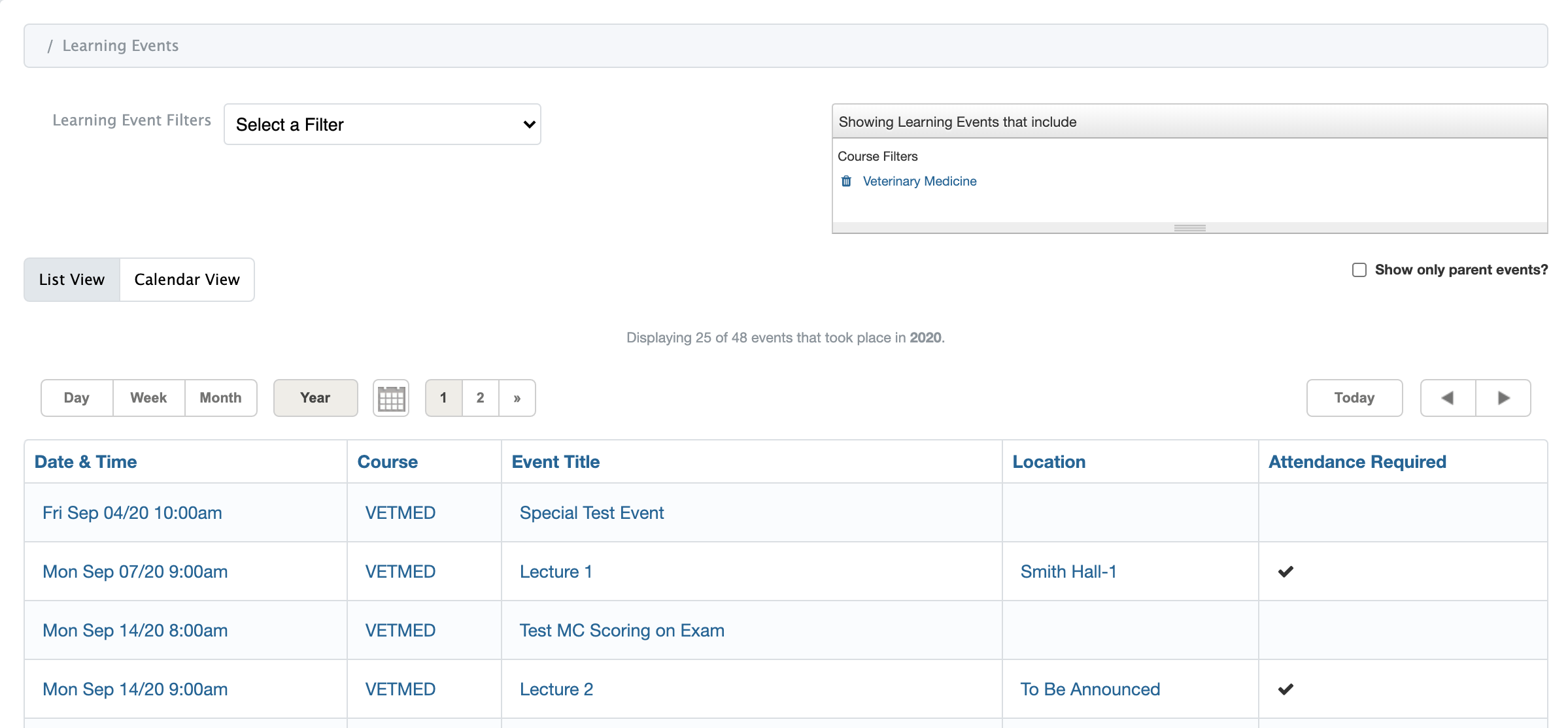
Users can also optionally toggle between a list view and calendar view of events and control what they see using the day, week, month views. Note the date picker to easily move to a specific date.
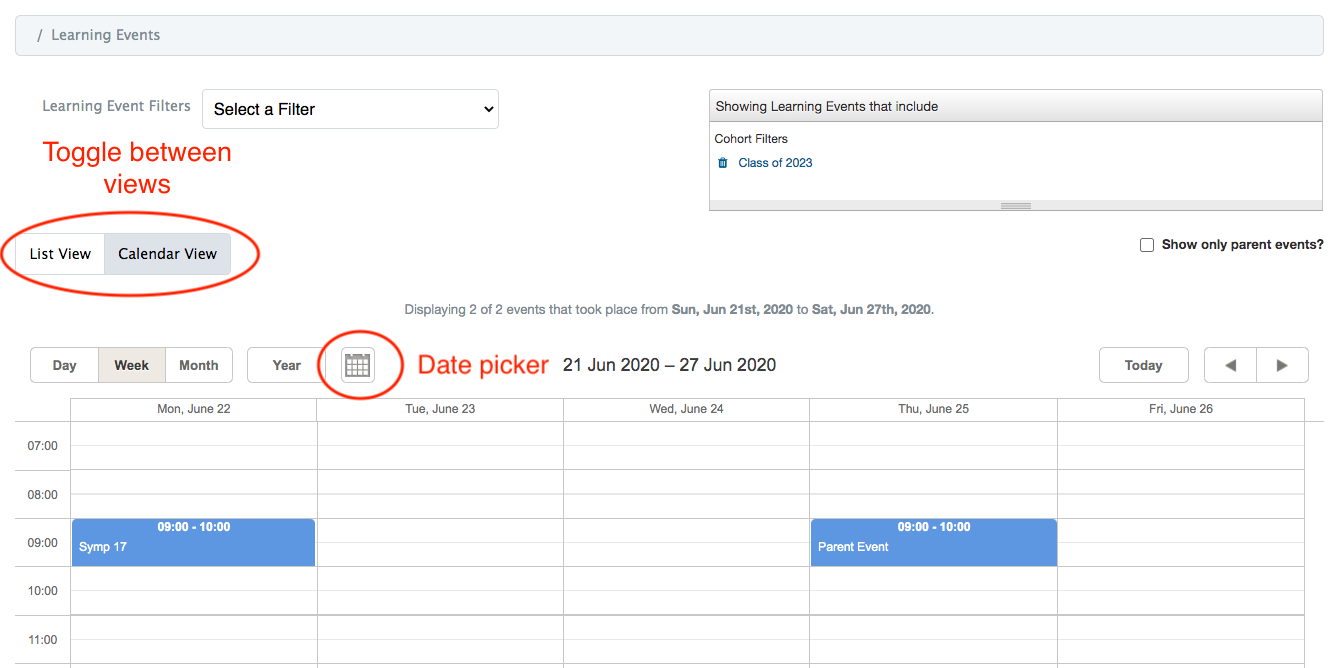
Users can optionally apply a variety of filters to their view.
1. Go to Learning Events

2. Select a filter under Apply Filter drop-down list, e.g. Teacher Filters
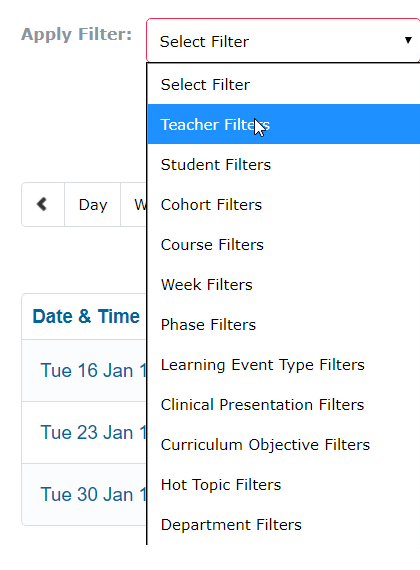
3. Select the teacher's name and click Apply
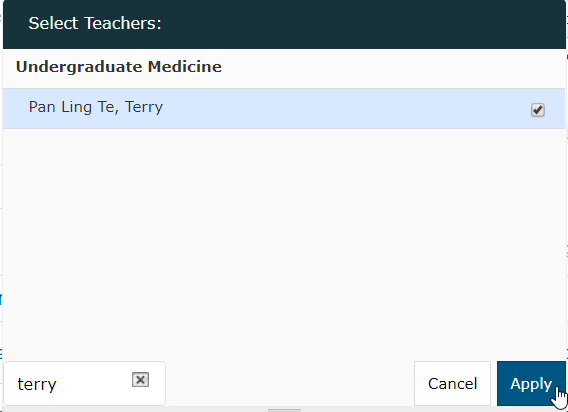
4. The search results will refresh and show all events according to teacher's name selected. To remove any filter, click X under the Show Event That Include box
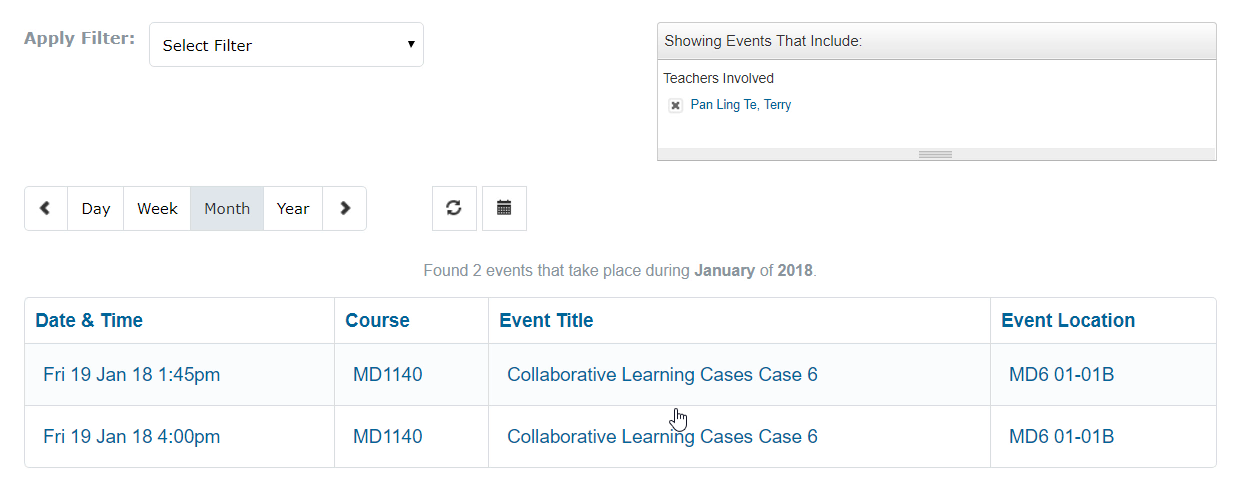
6. Click on the page numbers to scroll through other pages
7. Click on any event link to view its content