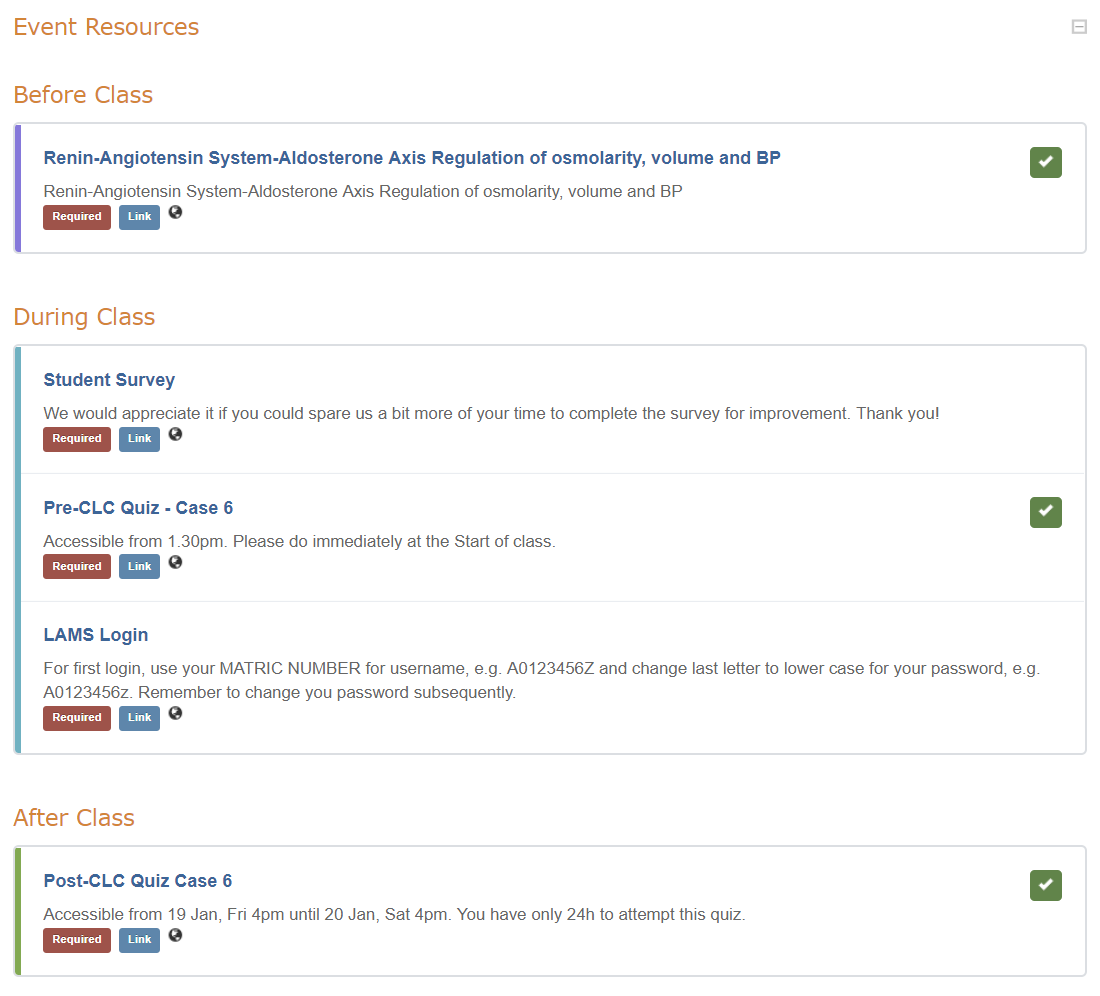Add resources to your event and indicate which are for pre-reading (before the event), class materials (during the event) and post-reading (after the event).
To add resources, you can quickly drag and drop them, or use the Add a Resource wizard.
View the video tutorial for a step by step demonstration, or follow the steps below.
1. Go to the event page and select Teacher View
2. Scroll down to Event Resources section. Drag and drop your file here ode quick upload, or click Add a Resource for additional settings
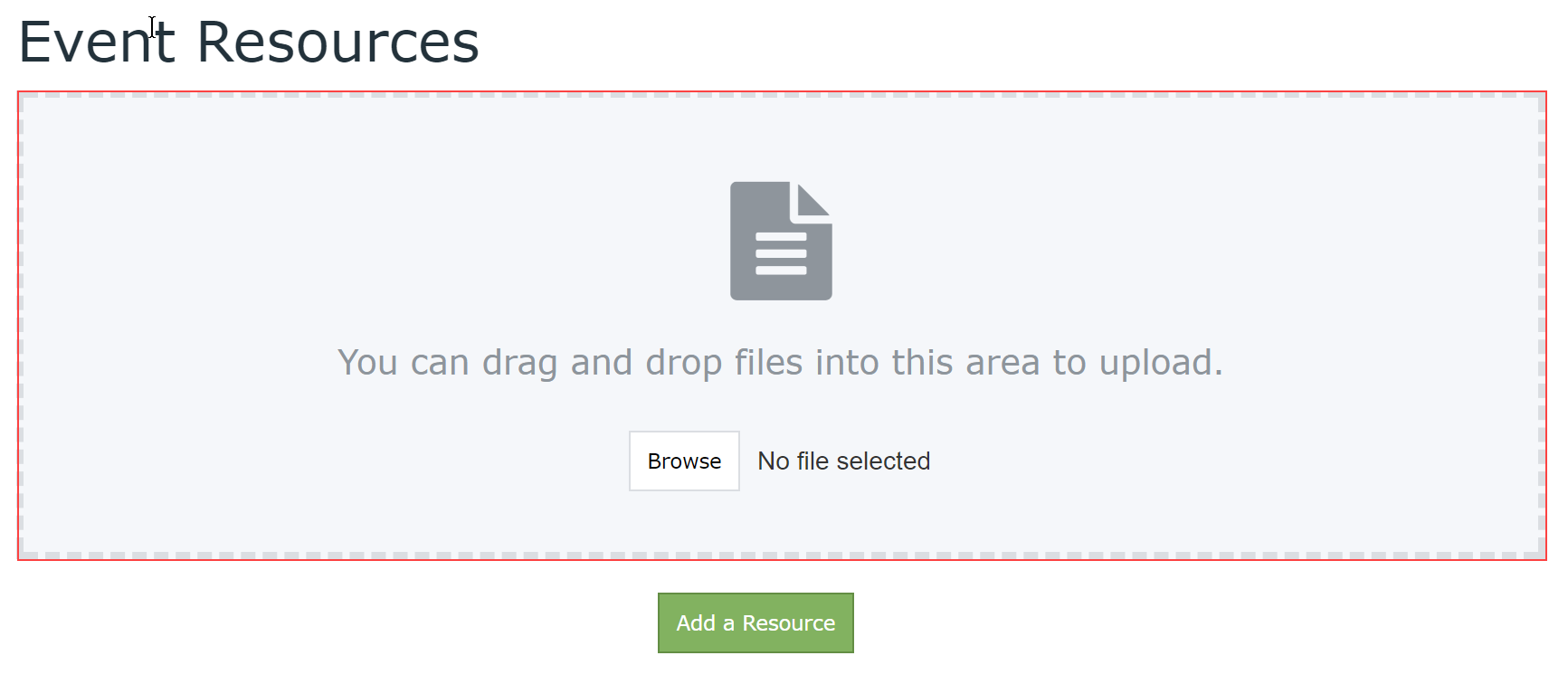
3. Select the type of resource to upload. Click Next Step
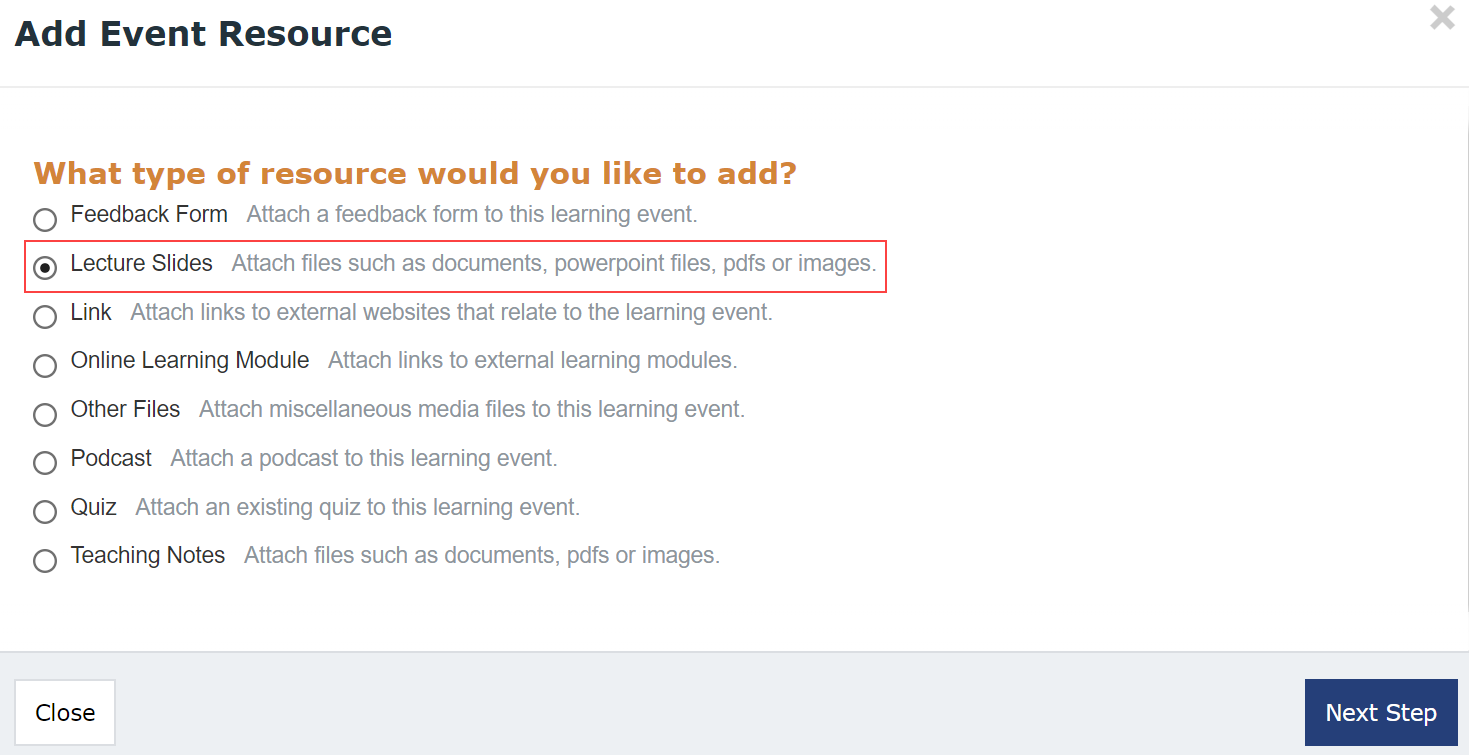
4. Define various settings for the resource according to your needs. Note that the description field is mandatory
5. Click Next Step
6. Drag and drop files into the window, or browse to select the files from your PC
7. Click Close and Save.
8. Examples of how students will see the uploaded resources