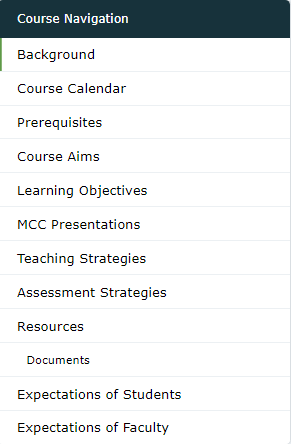Entrada has a dedicated course page for each undergraduate posting/programme. The course page is embedded with a course website with contents which you can customise. You can enter more information about the programme/posting by entering items such as pre-requisites, course aimes, learning objectives, etc. Follow the steps below to enter or update the content of a course website.
1. Go to Admin > Manage Courses.
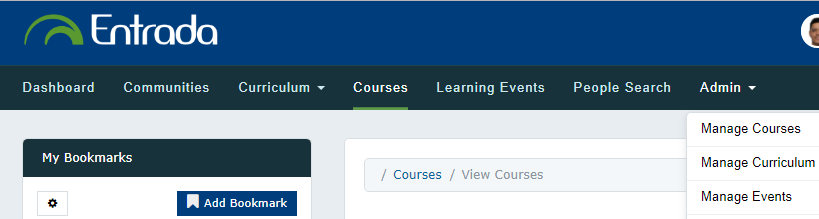
2. Select the course where you were assigned as coordinator. If you cannot access the course(s) relevant to you, please write to support@nusentrada.freshdesk.com.
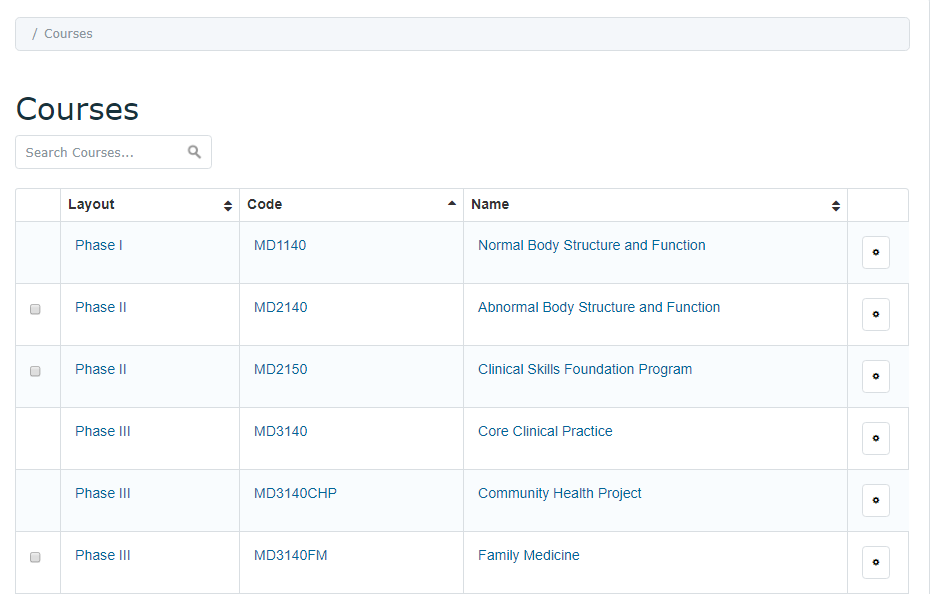
3. Click on the Content tab, then click on the external website URL.
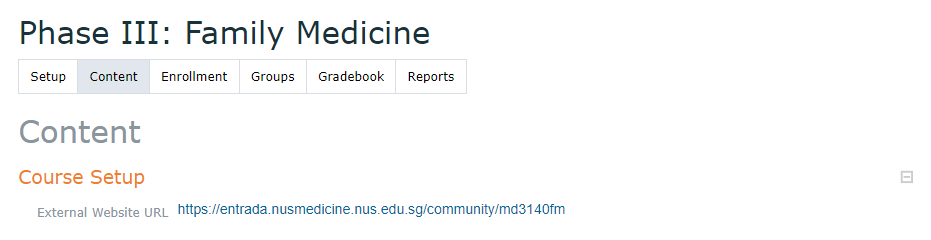
4. You will be shown the default course website.
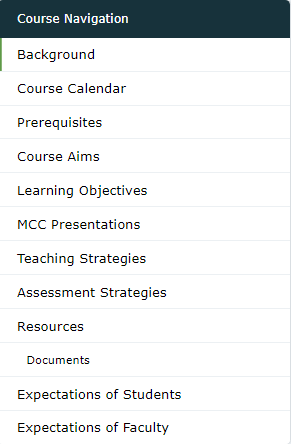
5. To add content to each page, scroll below to Admin Centre and select Manage Pages.
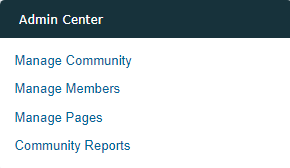
6. Select the page where you want to add content, e.g. Course Aims.
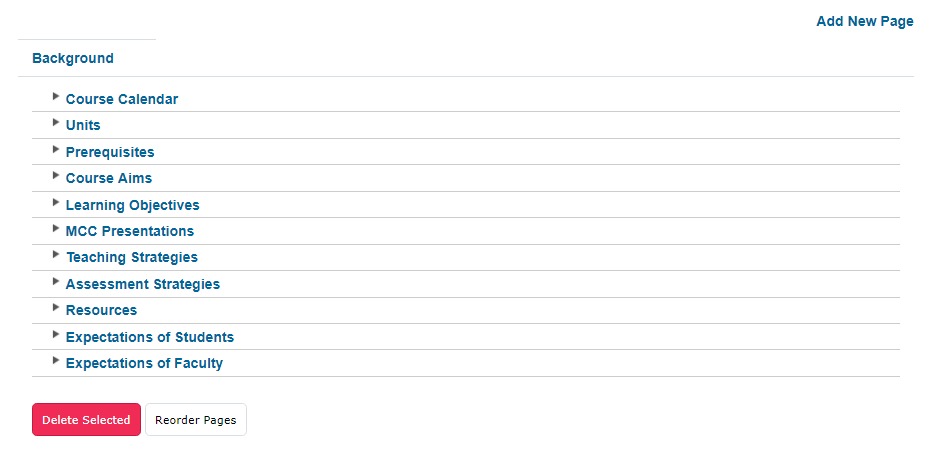
7. Use the rich text editor to embed media, such as images, videos, etc. Click Save.
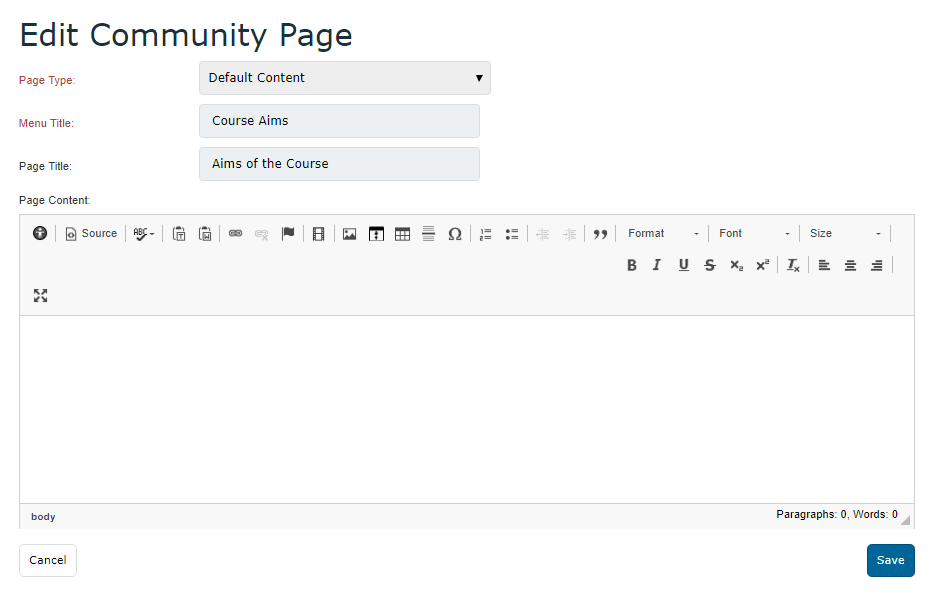
8. To preview content, select the page from Course Navigation. The added content should display accordingly.