Once learners are enrolled in a course, you can create Course Groups. These are useful for assigning small groups of learners to specific learning events (e.g., repeating clinical skills sessions where small groups of learners all do the same thing), and can help you tailor assessments to a specific audience (e.g., CG 1-10, Batch 1-5, etc).
Note: This function is only available to administrators with Program Coordinator access.
1. Go to Admin>Manage Courses.
2. Search for the course you want to work with and click on the course name and then the Groups tab.
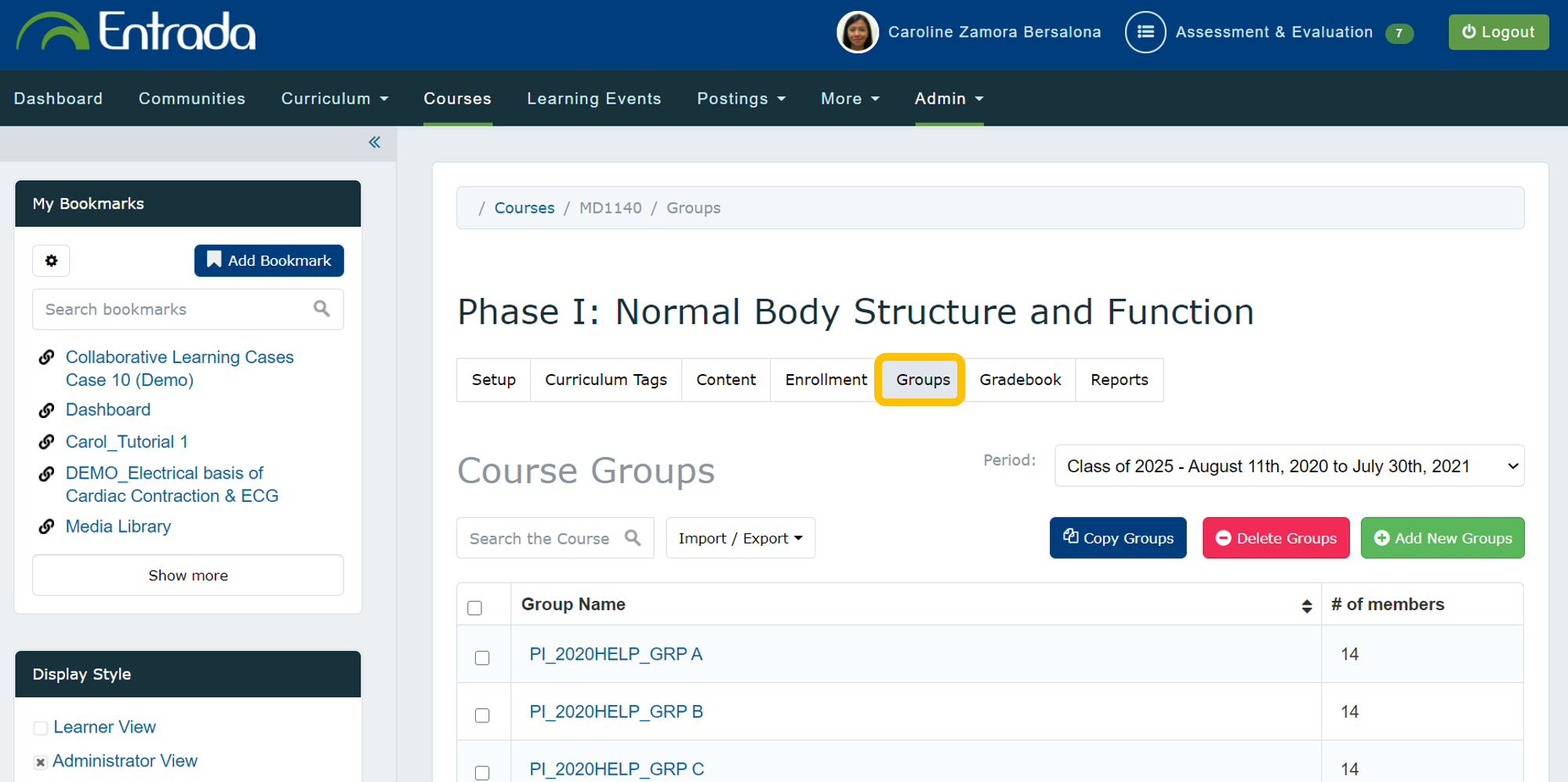
3. Check that you are working in the correct Curriculum Period, adjusting it as needed with the dropdown menu.
4. Click Add New Groups.
5. Create a group name prefix (e.g. Family Medicine Group) noting that this will be applied to all groups created with an automated suffix added (e.g. 1, 2, 3, 4).
Group Type: Choose to create a specific number of empty groups (input the desired number) or have the system automatically populate groups.
6. Click Add.
7. You will see a green success message on the screen and will then be shown the newly created groups.