Create recurring events if you have learning events that:
- have the same content
- have different audiences
- have different tutors
You can create recurring events in different configurations including a custom series or events that repeat daily, weekly, or monthly. The advantage of these events is that you can optionally edit event characteristics for multiple events at once. What you edit (e.g. assigned curriculum tags, required preparation, etc.) and for which events is entirely customizable.
- If you create an event series you can optionally link events as parent and children for the purposes of accurate reporting.
- If you eventually copy an event schedule forward, recurring event status, as well as parent-child links if enabled, will be maintained.
1. Go to Admin and select Manage Events
2. Click Add New Event
3. Select the Course where the recurring events belong to
4. Enter Event Title and Start Date for the first event in the series
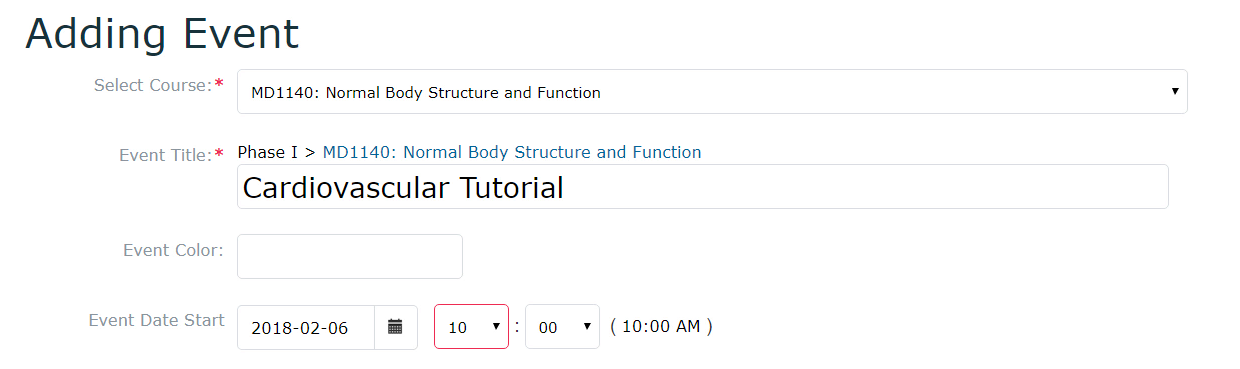
5. From the Recurring Events drop-down list, select Custom Series
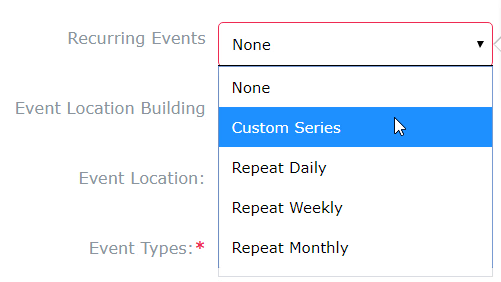
6. In the pop-up, enter the number of events you want to create as part of this series, e.g. 5 tutorials. Click Set Frequency
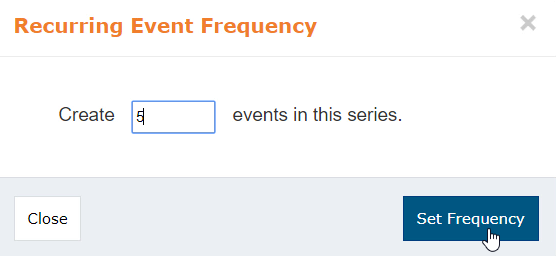
7. Recurring events with similar titles will be created. Rename them accordingly and adjust the dates and timings when necessary
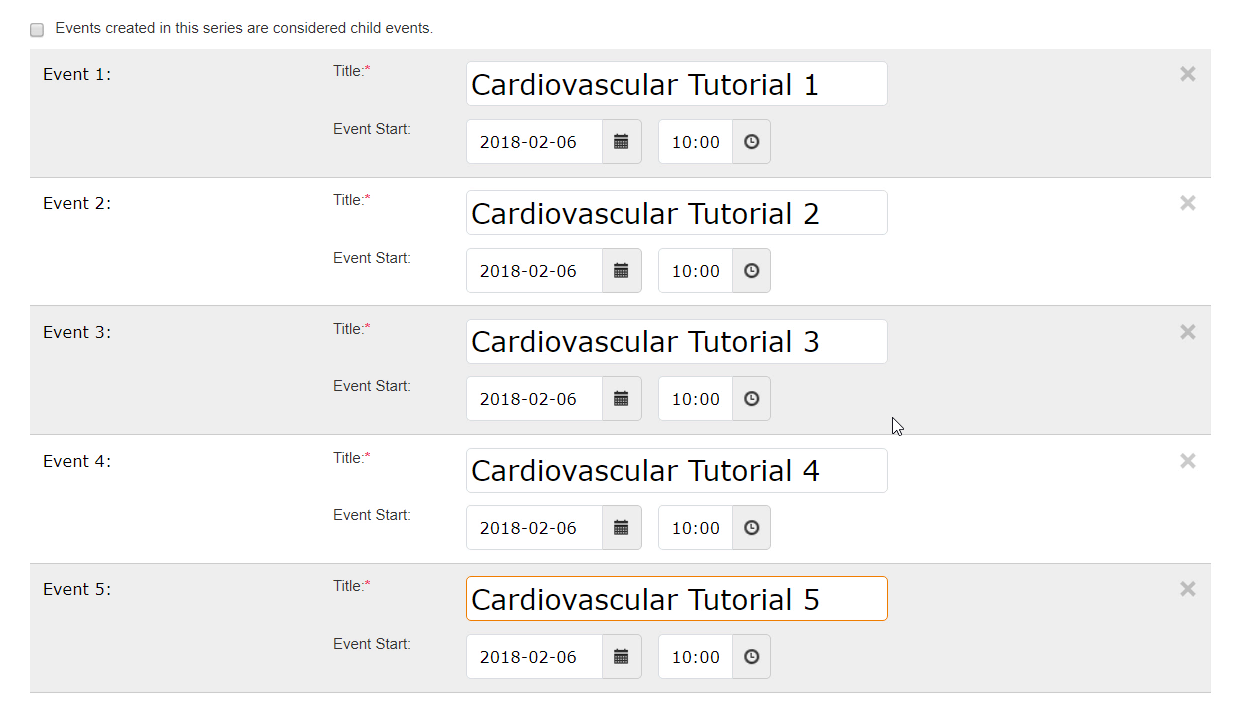
8. Click Save
9. Click Recurring Events tab to view the list of events created
10. Select a recurring event title to go to its page and customise its details, such as audience, location and associated faculty. Save changes
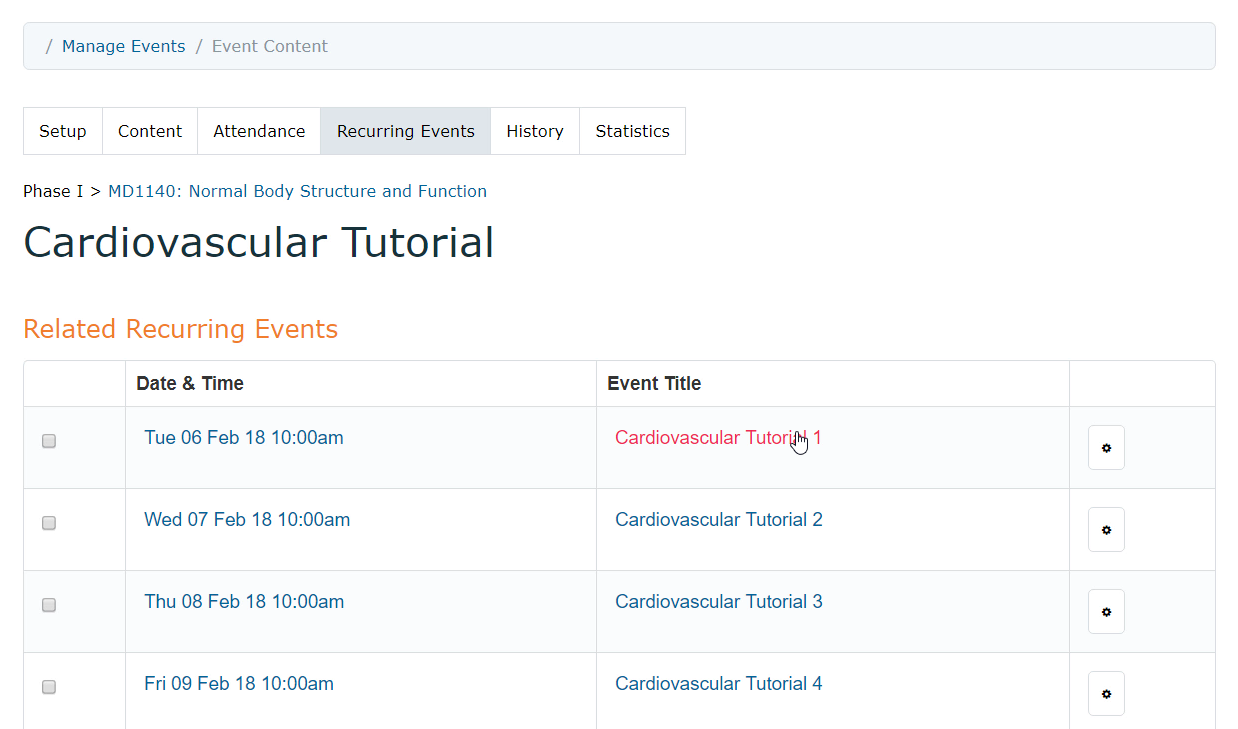
Learn about Parent-child relationship here.