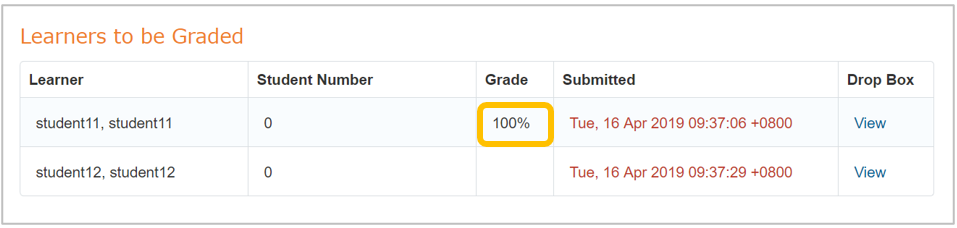It is recommended to use a laptop/desktop computer for a better view of the student's submission and mark sheet.
1. Enter https://entrada.nusmedicine.nus.edu.sg/ on your web browser.
2. For NUSNET and CFS account holders, click  and sign in with your NUSNET ID and password, e.g. nusstf\userid.
and sign in with your NUSNET ID and password, e.g. nusstf\userid.
- If you forgot your password, you can reset it via this link: https://nusit.nus.edu.sg/change-or-reset-your-nusnet-password/
- If unable to reset via the link, please contact IT Care at 6516 2080
3. For local account holders, click 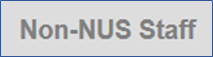 tab and enter username and password.
tab and enter username and password.
- If you forgot your username, please write to medbox77@nus.edu.sg
- If you forgot your password, click on the 'Forget your password?' link on the Non-NUS staff tab and reset your password.
4. On the dashboard, click My Grading Tasks under Entrada Shortcuts.
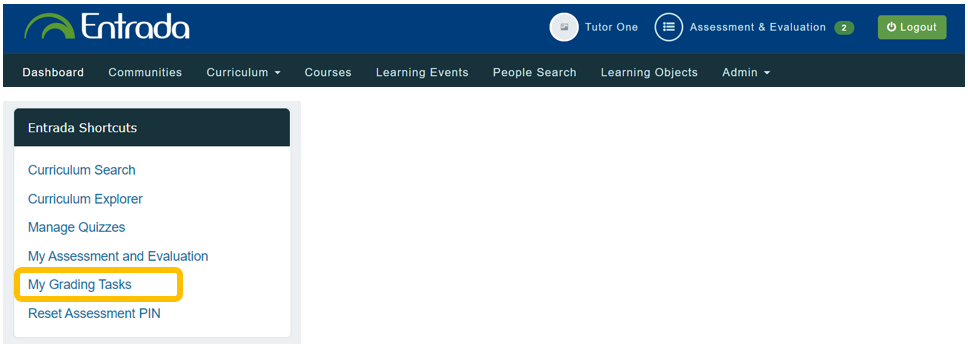
5. Select the applicable course name.
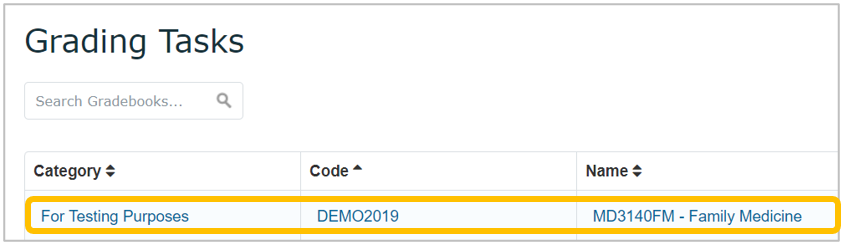
6. Select the assignment you need to view and/or grade the student for.

7. Students who have submitted their assignments will be indicated with a date and time under the Submitted column.
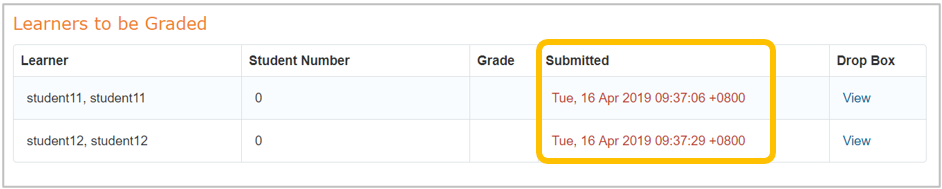
8. To view a student’s assignment and start grading, click the box under Grade.
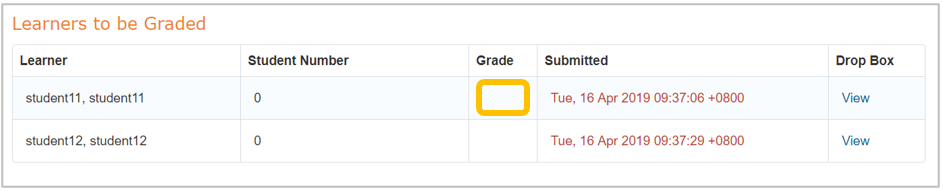
9. Read the student’s submission on the left panel. Click  if you wish to enlarge the document. Then grade each section by selecting the score on the mark sheet on the right panel.
if you wish to enlarge the document. Then grade each section by selecting the score on the mark sheet on the right panel.
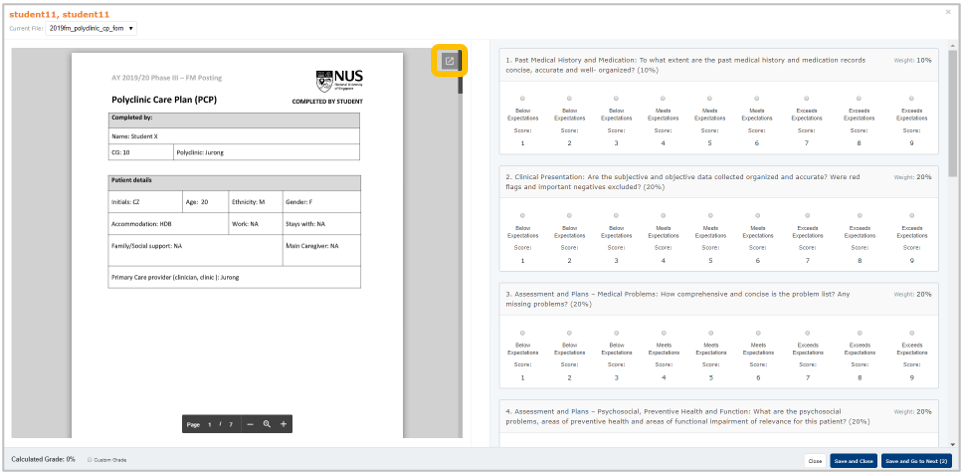
10. As you select scores, the total grade will be auto-calculated and displayed on the lower left corner.

11. When you are done and you want to grade the next student, click  .
.
12. When you are done grading all students, click 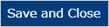 .
.
13. To amend a grade, return to the Learners to be Graded list and click on the grade. This will open the student’s submission and mark sheet again.